Description
Overview
MKS-TFT32 is a 3.2 inch full-color touch screen LCD, designed by Makerbase.It is suitable for many main board, such as MKS BASE, MKS GEN,MKS MINI, MKS SBASE, etc .But can’t work with Ramps1.4.
Features
- 3.2 inch colorful touch screen, support U disk and SD card.
- Support continual and easy software update.
- Support MKS Wifi module.
- No need to adjust firmware, support Marlin, Smoothieware and Repetier.
- Support keeping printing and saving of outage. Also exhausted material detection.
- Support logo and button customization .
- Support user define function.
MKS TFT32 Dimension
MKS TFT32 Connector :

Hardware connection:
Connect to MKS GEN
The socket is connected to the Aux-1, without external 12V power supply, the direction of reference:

Connect to MKS BASE,MKS MINI

Boot Setting
Firmware Update
Please do not adjust the file name. Insert SD card, it will update automatically after restarts.
Outage Saving
Continuous Printing after Halted State
Outage Detection

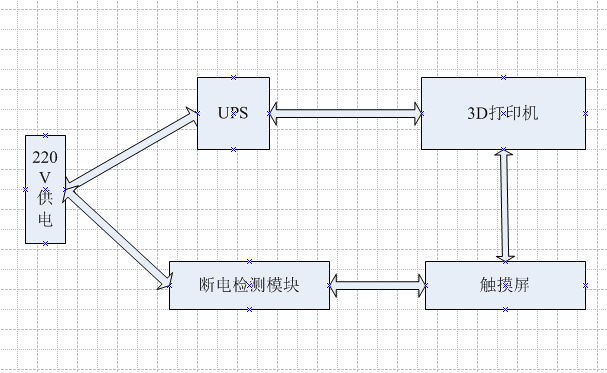
2,. When system fails to connect with power, outage detection module will inform touch screen automatically and enters into printing suspending status. Power supply of UPS will depart printer head from model.
Exhausted Material Detection
1. Connect S on limited switch of detection to PB1 pin,cathode to PB1 pin – .
Caution: it will pause when switch S connects with Ground.
2. When it comes to run out of material, the limited switch will inform touch screen automatically and stop printing.
Photo Customization
1. MKS TFT supports photo customization. Also, logo, button pictures, font color can be self-designed. Method reference: MKS TFT Pic_custom.pdf
2. MKS TFT can support 7 user-defined button which order is up to 200 characters. Method reference: MKS TFT Pic_custom.pdf
WIFI Connection
1. MKS TFT can support MKS WIFI module.
2. After MKS TFT works with MKS WIFI module, can use Printrun, Repetier-Host to proceed remote connect and control. But it may make some functions unavailable.
3. Also, it supports using APP control and Android APP test. If you need to custom-made APP, please contact seller.
4. It provides specific communication interface and APP self-development or other communication software.
Appendix1 mks_config.tx Configuration
mks_config.txt basic configuration
1. Configuration on single and double nozzle : change the value after the colon of “cfg_sprayer_counter” into the nozzle you need.(“1”is single nozzle; “2” is double nozzle )
2. Heated bed configuration: change value after the colon of “cfg_custom_bed_flag” into custom requirements you need.(“1” is with heated bed; “0” is without heat bed)
mks_config.txt WIFI configuration
1. The WIFI mode selection :
Change the value after the colon of “cfg_wifi_mode” into the Wifi network you need (“1” is AP mode, “0” is client mode) .
2. The WIFI configuration of client mode
A. WIFI name: change the WIFI name after the colon of the field “cfg_wifi_ap_name” into the name of your wireless network
B. WIFI password: change the WIFI password after the colon of the field “cfg_wifi_key_code” into your wireless network’ password
C. Dynamic accessing IP address: set the value after the colon of the field “cfg_ip_dhcp_flag” into what you need (“0” indicates static IP address, “1” indicates dynamic IP address);
D. IP address: change the IP address after the colon of the field “cfg_ip_address” into what you need;
E. IP address mask: change the IP address mask after the colon of the field “cfg_ip_mask” into what you need;
F. Gateway IP address: change the gateway after the colon of the field “cfg_ip_gate” to what you need;
WIFI configuration instruction on AP module
A. WIFI name: change the WIFI name after the colon of the field “cfg_wifi_ap_name” into the hot name you need .
B. WIFI password: change the WIFI password after the colon of the field “cfg_wifi_key_code” into password of WIFI hotspot, and save it.
mks_config.txt photo configuration
Reference: MKS TFT Pic_custom.pdf
Appendix2 Usage on WIFI Module
mks_config.txt, refer to appendix 1 configuration
Connect to WIFI module

Check network setting, wait state turns into connection

Use APP controlling printer

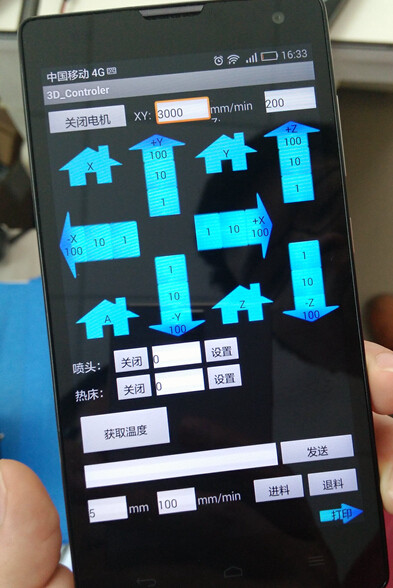
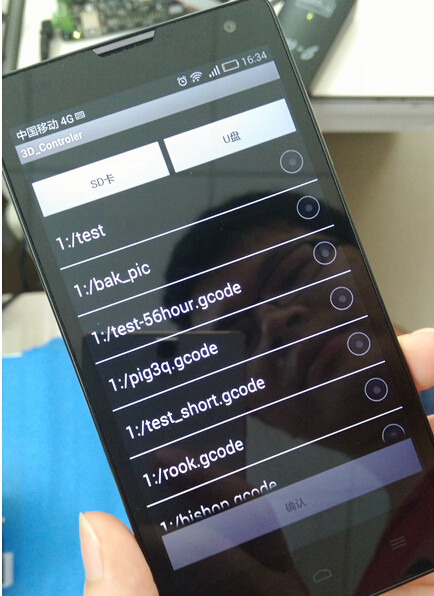
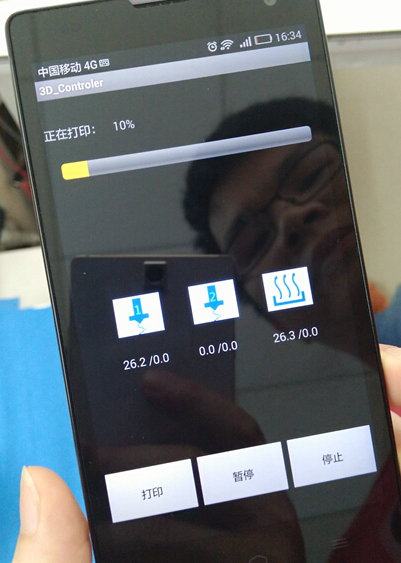
Use Printrun remote control printer
Input WIFI IP: 8080
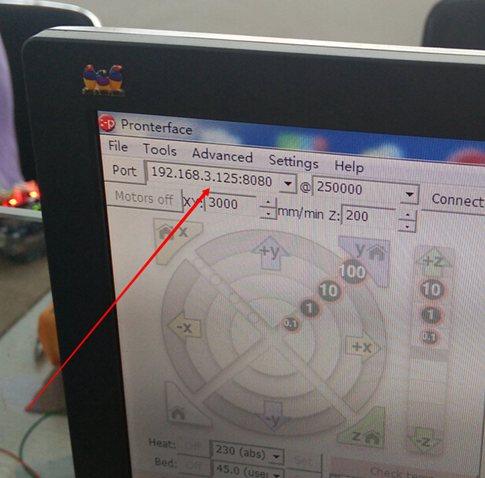
Use Repetier-Host remote control printer
Choose TCP/IP connection






















Paul Frink (verified owner) –
Awesome upgrade for the Tevo Black Widow!