Description
Name: MKS TFT28 V1. touch screen smart controller
MKS-TFT28
Overview
MKS-TFT28 is a colorful touch screen LCD, designed by MAKER BASE(MKS),
and suitable for many open source 3D Printers.
MKS-TFT28 is suitable for many main board, such as Ramps1.4,
MKS Base, MKS Gen, MKS Mini, as well as MKS SBase,etc .
Package List:
1pcs*MKS TFT32
1pcs*cable
(Not including SD card)
Features
Advantage:
2.8 inch colorful touch screen LCD, support U disk and SD card.
Support continual and easy software update.
Suitable for many main board such as Ramps1.4 and MKS Base,MKS Gen,MKS Mini.
No need to adjust firmware, support Marlin,Smoothieware and Repetier.
Support detecting and saving on outage.
Support MKS Wifi module.
Please visit our Github to download firmware.
github.com/makerbase-mks/
MKS TFT28

MKS TFT28 Dimension

MKS TFT28 Connector
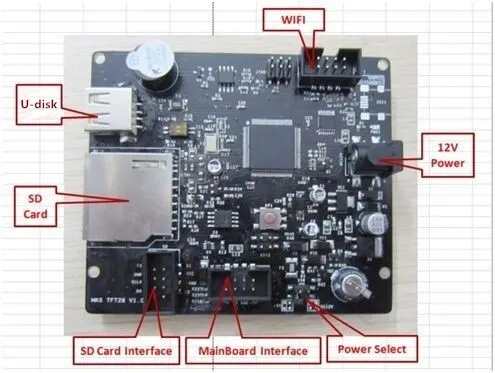
Connect to Aux-1 on ramps1.4
Move jumper to 12V power
Input 12V on power interface
Direction refers to follow picture :

Connect to Aux-1 on MKS Gen but TFT no need 12V external power:

Connect to MKS Base, MKS MINI, MKS SBase, but TFT no need 12V external power.
MKS Base only support V1.2 updated version
Direction refer to follow picture :

Power-on Setting
Step1: turn on MKS TFT28 at first time and enter –> setting –> connection,
select baud rate that the firmware defaults.
Step2: enter –> setting –>machine type, choose printer machine .
Only Delta and other two options.
Others: enter –> settings –> touch screen correction, improving accuracy.
Firmware Update
Copy the latest update firmware to SD card root directory, including:
1. mkstft28.bin. 2.mks_config.txt. 3.mks_pic.
Please do not modify the file name.
Insert SD card , it will update automatically after restarts.
Note: TFT must plug 12v external power before update,when work with RAMPS1.4.
Outage Saving
If there is halted state on printing, then turn it off directly.
It will keep working on last halted state when next time use.
Continuous Printing on Outage ( MKS TFT28 supports V1.1 update version )
If power break off during printing, it can continue printing from off place after restarting.
(Motor driver can not work after power cuts, it will cause defective models if the print head remains in the model, you need to improve power failure, detection module and UPS.)

Outage detection (MKS TFT28 supports V1.1 update version)
1. Connect signal S of outage detection module to BO pin,
cathode and anode connect to the -/+ of BO pin.

2. When system fails to connect with power, outage detection module will inform TFT touch screen automatically and suspend printing . UPS power supply will depart print head from model.
Bleaking Detection (MKS TFT28 supports V1.1 update version)
1. Connect limited switch S of blanking detection to B1 pin,
cathode and anode connect to +/– of the pins below B1 pin.
Caution: it breaks out pause when switch S connect with Ground.
2. When it comes to breaking material, the limited switch will automatically
inform touch screen that enters into stopping printing.
Photo Customization (MKS TFT28 only supports V1.1 updated version)
1. MKS TFT supports photo customization.Also, logo, button pictures, font color can be self-designed. Method reference: MKS TFT Pic_Custom.pdf
2. MKS TFT can support 7 user-defined button which order is up to 200 characters.
Method reference: MKS TFT Pic_Custom.pdf
WIFI Connection (MKS TFT28 only support V1.1 updated version)
1. MKS TFT can support MKS WIFI module. Reference: MKSTFT WIFI configuration instructions.pdf
2. After MKS TFT adds MKS WIFI module, you can use Printrun, Repetier-Host to proceed remote connect and control. But it may make some functions unavailable.
3. Also, it supports using APP control and proceeds Android APP test. If you need to custom-made APP, please contact seller.
4. It provides specific communication interface and APP self-development or other communication software.
Interface reference: MKS TFT WIFI and communication interface on screen.pdf
Appendix1 mks_config.tx Configuration
mks_config.txt basic configuration (MKS TFT28 only supports V1.1 updated version)
1. Configuration on single and double nozzle : change the value after the colon of “cfg_sprayer_counter” into the nozzle you need.(“1”is single nozzle; “2” is double nozzle )
2. Heated bed configuration: change value after the colon of “cfg_custom_bed_flag” into custom requirements you need.(“1” is with heated bed; “0” is without heat bed)
mks_config. TXT WIFI configuration (MKS TFT28 only supports V1.1 updated version)
1. The WIFI mode selection :
Change the value after the colon of “cfg_wifi_mode” into the Wifi network
you need (“1” is AP mode, “0” is client mode) .
2. The WIFI configuration of client mode
A. WIFI name: change the WIFI name after the colon of
the field “cfg_wifi_ap_name” into the name of your wireless network
B. WIFI password: change the WIFI password after the colon of the field “cfg_wifi_key_code” into your wireless network’ password
C. Dynamic accessing IP address: set the value after the colon of the field “cfg_ip_dhcp_flag” into what you need (“0” indicates static IP address,
“1” indicates dynamic IP address);
D. IP address: change the IP address after the colon of the field “cfg_ip_address” into what you need;
E. IP address mask: change the IP address mask after the colon of the field “cfg_ip_mask” into what you need;
F. Gateway IP address: change the gateway after the colon of the field “cfg_ip_gate” to what you need;
WIFI configuration instruction on AP module
A. WIFI name: change the WIFI name after the colon of the field “cfg_wifi_ap_name” into the hot name you need .
B. WIFI password: change the WIFI password after the colon of the field “cfg_wifi_key_code” into password of WIFI hotspot, and save it.
mks_config.txt photo configuration (only support MKS TFT28 V1.1 updated version)
Reference: MKS TFT photo customization.pdf
Appendix2 WIFI module usage
mks_config.txt, refer to appendix 1 configuration
Connect to WIFI module

Check network setting, wait state turns into connection

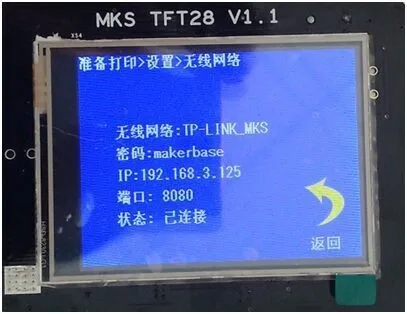
Use APP controlling printer
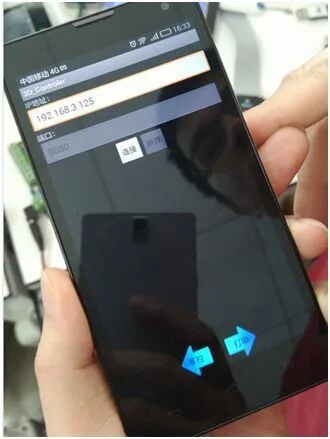



Use Printrun remote control printer
Input WIFI IP: 8080 at port
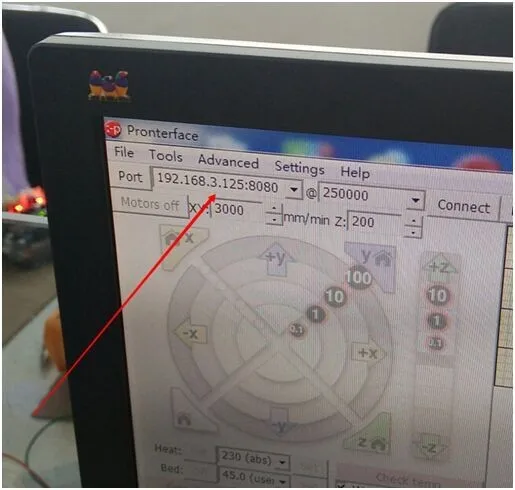
Use Repetier-Host remote control printer
Choose TCP/IP connection









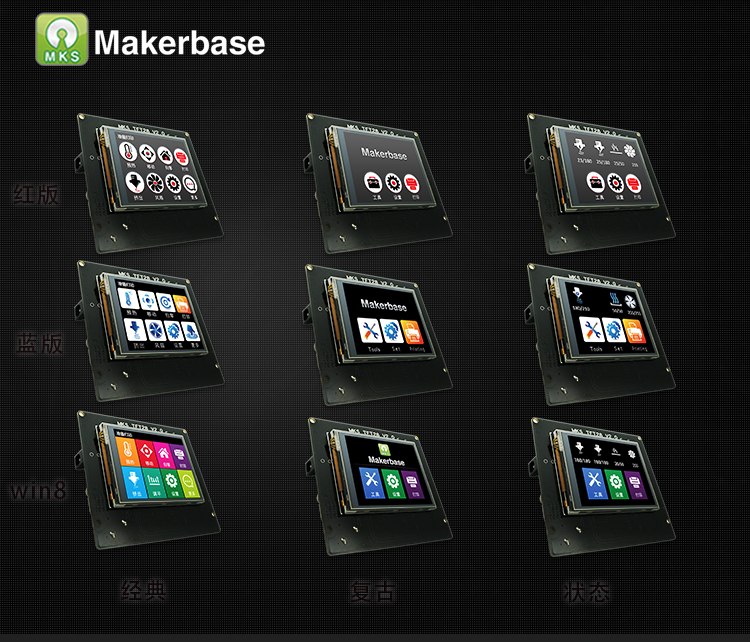






Reviews
There are no reviews yet.